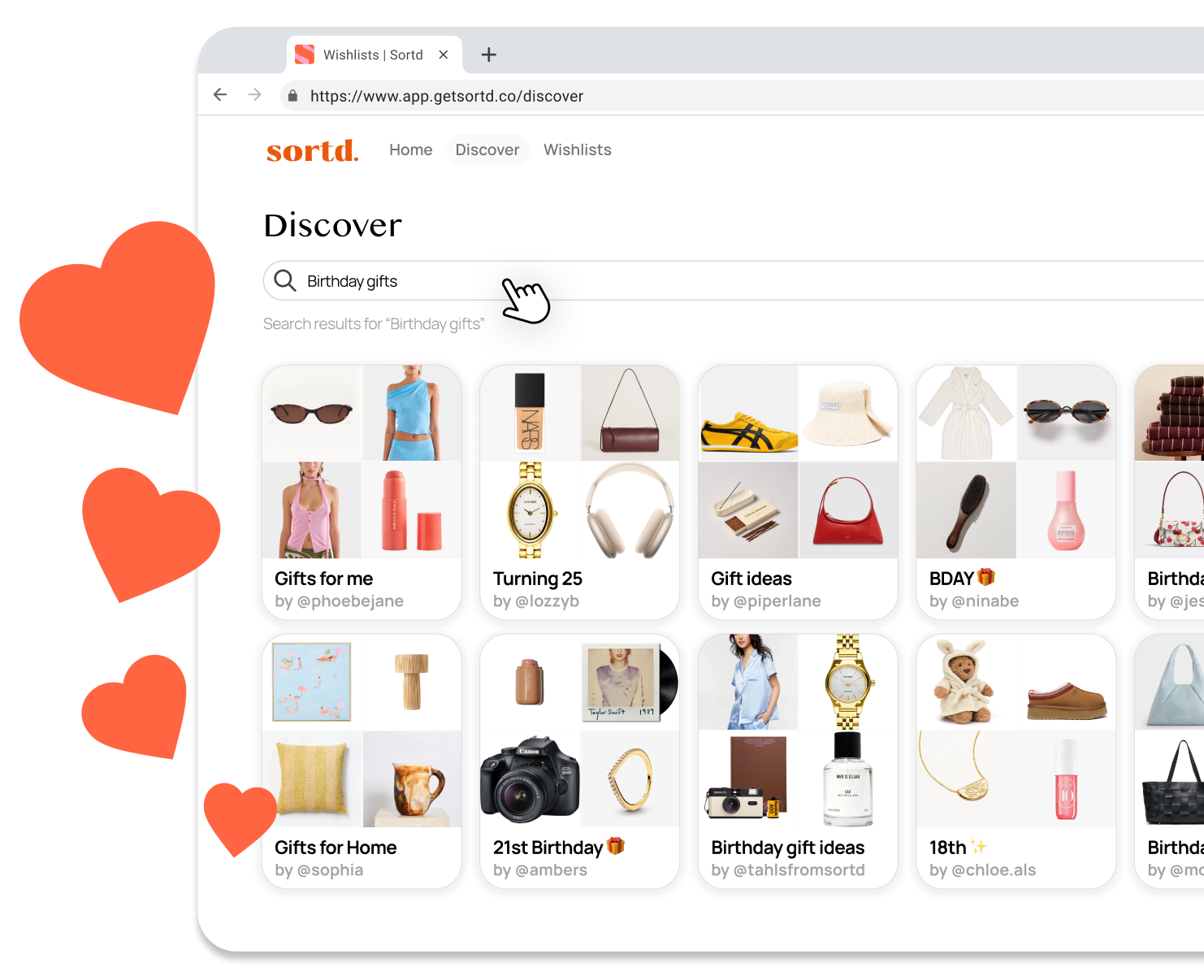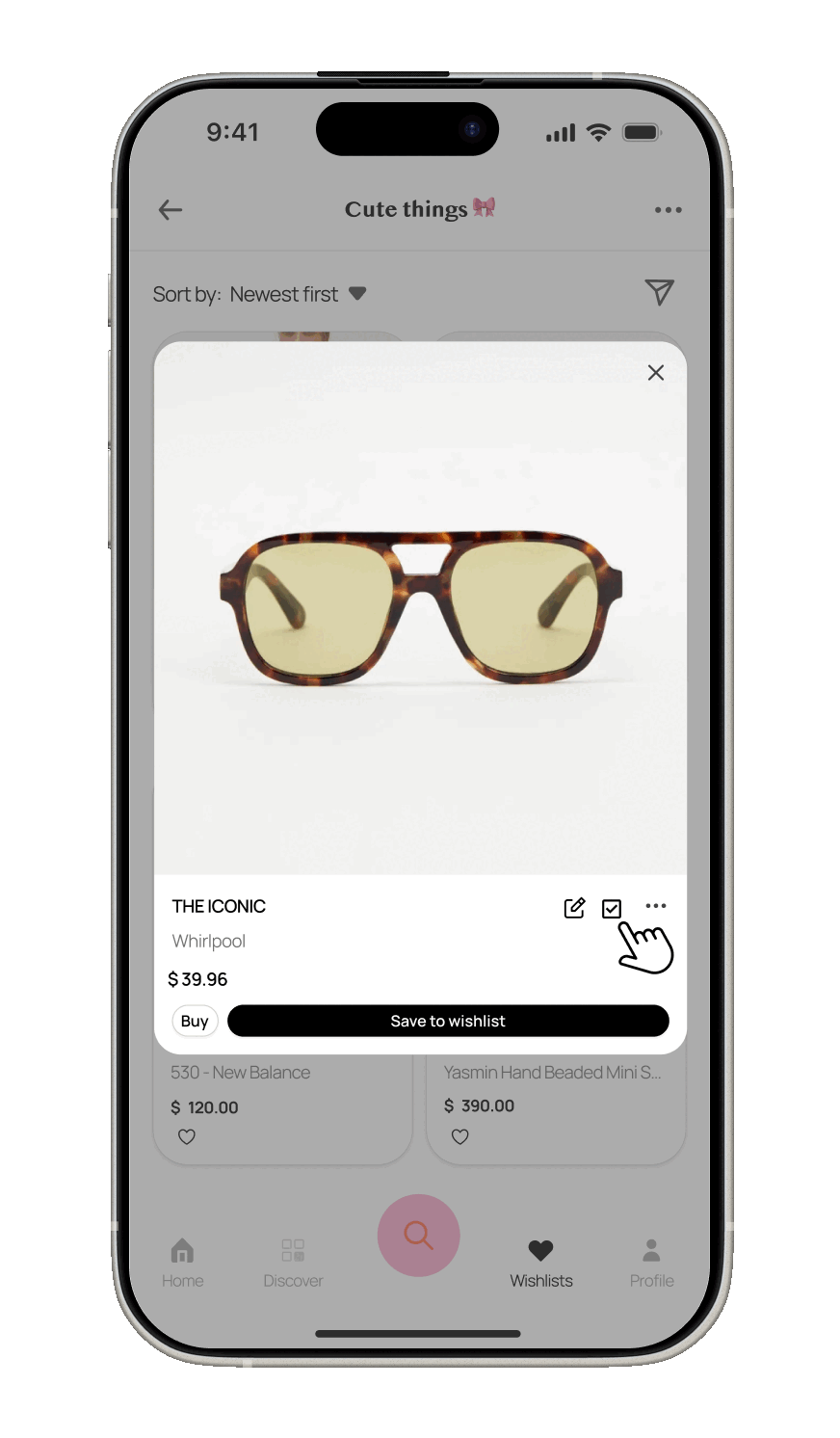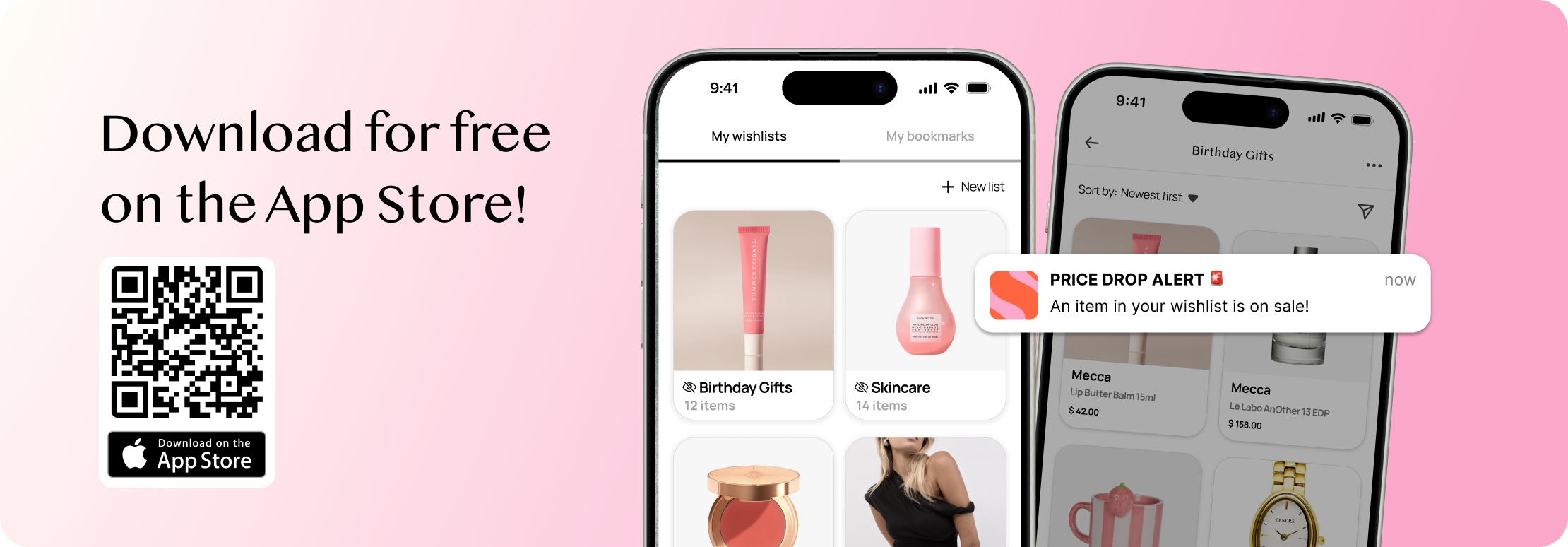Where online shoppers come to get sortd.
Keep track of everything you want to buy in one place and get notified when they go on sale.
Join our community of 400k+ shoppers sharing brands, trends and curated wishlists, all in the Sortd app!
1M+
16M+
Items saved to Sortd
Wishlists made
4.7
400K+
Shoppers using Sortd
App Store rating
Say goodbye to screenshots and open tabs!
The Sortd Mobile App and Chrome Extension lets you save and organise items from any online store directly into your wishlists as you browse. Easily come back to compare, decide, and buy from your mobile or desktop.
Full Price? No thanks
Get notified instantly when prices drop on items you’ve saved - plus access exclusive discount codes to save more. Make sure to turn your notifications on in the Sortd iOS app!
Take the guesswork out of gifting (introducing Registries).
Invite others to see exactly what you want for your birthday or special occasions, so they know exactly what gifts to get you! You can also get advice on items you’re thinking about buying yourself.
Discover what’s trending.
Explore what others are buying or share your own lists to inspire others on the feed. Find new brands, trends, and endless shopping inspiration.
Organised and in Control.
Use the ‘Mark as Bought’ button to track your purchases, add notes for easy reference, and compare prices all in one place - so you can budget smarter and make confident buying decisions.
Join the thousands of other users loving the app
FAQs
-
Sortd is your ultimate shopping wishlist app, designed to help you save and organise items from any online store. Whether you’re browsing on Safari, TikTok, Instagram or through our in-app browser, you can quickly add products to categorised wishlists. Categorise your finds, track everything you love, and get notified when prices drop. When you’re ready to buy, simply tap the item in your wishlist to head straight to the retailer’s site.
-
Yes! Sortd is completely free. No hidden fees, no subscriptions. Just a seamless way to organise your shopping across all your favourite stores.
-
There are a few easy ways to add items to your wishlists:
From your mobile:
From your mobile browser: Tap the share icon on any product page and select the Sortd app to save it.
Using the in-app browser: Tap the ‘Search’ icon in the Sortd app to browse any online store. When you find something you love, tap ‘Save to wishlist’.
From the Discover feed: Tap on an item you love, then tap ‘Save to wishlist’ to add it to one of your lists.
From your desktop:
Using the Chrome Extension: Add the Sortd Chrome Extension to your browser to save items directly while shopping on your desktop. Just click the Sortd icon to add products to your wishlist in seconds.
-
Yes! You can save from Safari, Instagram, TikTok and more. Just tap the share icon, select Sortd, and save the item to your wishlist.
-
When you’re ready to buy something, just tap ‘buy’ on the item in your wishlist, and we’ll take you straight to the original retailer’s website to check out.
-
Make sure push notifications are enabled for Sortd. We’ll let you know as soon as a saved item drops in price, so you never miss a deal.
-
Definitely. You can share any of your Sortd wishlists by tapping the ‘Share’ icon in the top right corner. Your wishlist opens as a simple webpage, so friends and family don’t need the Sortd app to view it. Perfect for birthdays, gifting or hint-dropping.
-
Yes - privacy is set on a list-by-list basis. When creating or editing a wishlist, you can choose to make it private (visible only to you) or public (visible in the Discover feed). Public wishlists are only shown in Discover once they contain 4 or more items. Even if a wishlist is private, you can still share it directly via a link, making it perfect for gifting or getting advice.
-
Head to the Discover tab in the Sortd app or web to explore public wishlists created by the Sortd community. You can search by title (like “Birthday Wishlist” or “Winter Wardrobe”) or by username (like @username) to find friends, influencers or specific lists. When you find a wishlist you love, you can tap items to save them to your own or bookmark the list it for later.
-
Tap the Bookmark icon on any public or shared wishlist to save it to your Bookmarked section for easy access later.
-
Yes! The Sortd Chrome Extension lets you save items while browsing on your desktop or laptop. Add products from any online store directly to your wishlist - perfect for big shopping days, planning a holiday wardrobe or late-night browsing.
-
While there’s no Android app just yet, you can still access all your wishlists through the Sortd web app at https://app.getsortd.co. Simply log in via your mobile browser - it's designed to work smoothly on all devices.
-
Occasionally, price, description or image information might display incorrectly. Contact us and we’ll fix it for you - we’re always working to make Sortd smarter and more accurate.